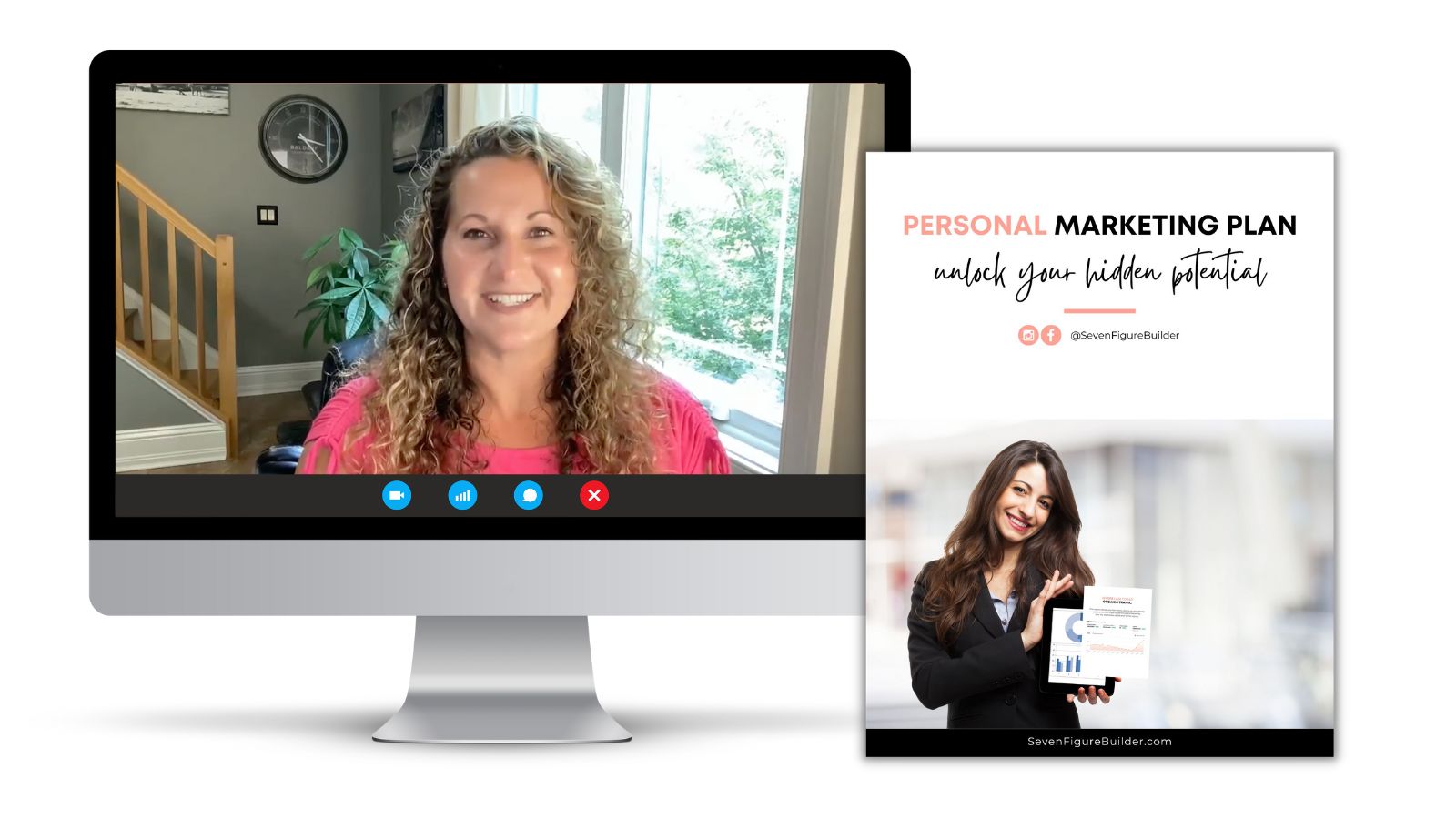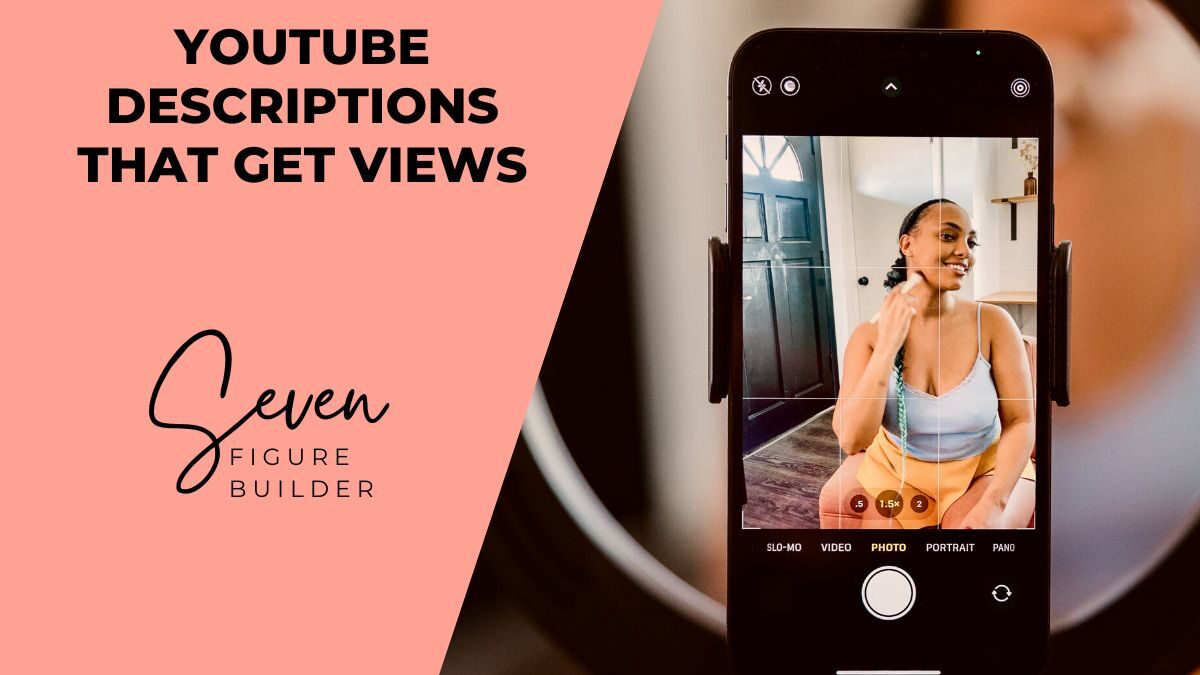
How To Write YouTube Descriptions That Get Views
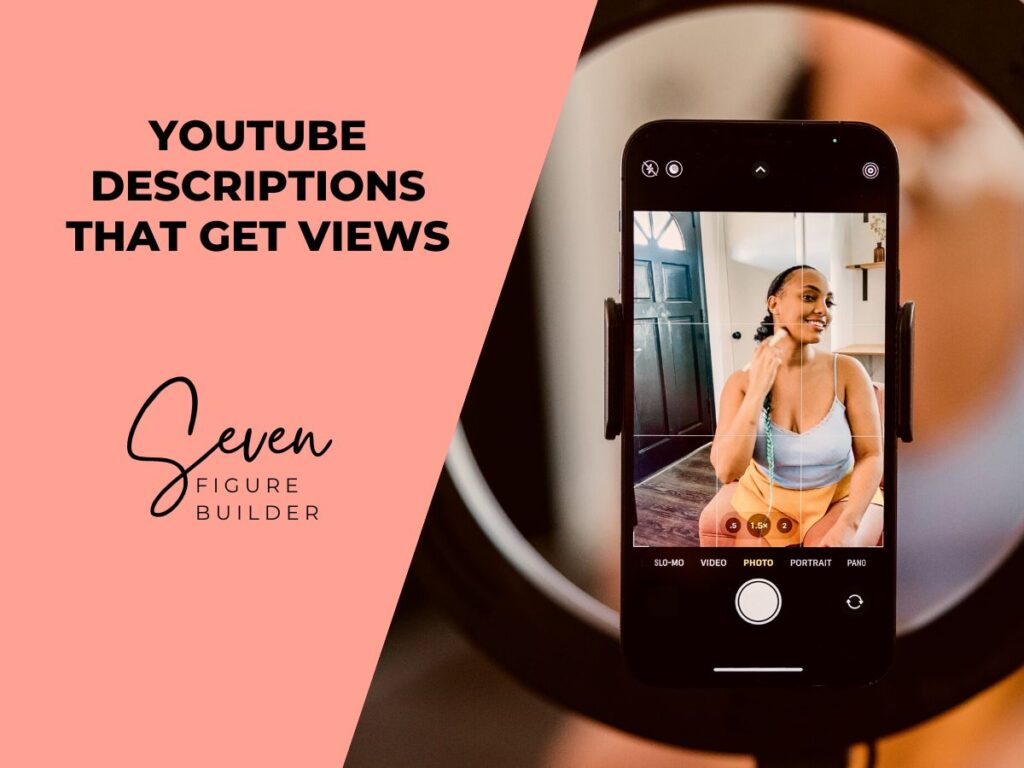
I used to really struggle with what to put into my YouTube descriptions, or I would just create my videos and plan to “come back later” to add them, which who are we kidding – that didn’t happen. So I decided to make a template for myself to use when creating YouTube videos to make my life easier… and now I’m sharing my top secret template with you!
The Power Of Keywords
As you are writing your description, make sure to include relevant keywords that are specific to the topic of your video. In fact, before you begin writing your description, you should do keyword research to learn the most powerful keywords that people will use to find your video. Think about what someone would search to find your video – these are words that you want to include in your description. More and more people are finding YouTube videos through Google searches than through YouTube itself.
Aim to use two to three related keywords in your video description, with the main keyword also appearing in the video title. Do not repeat the keywords too often, or you will be penalized for keyword stuffing.
Always offer obvious value in your descriptions. Think about why someone should watch your video or subscribe to your channel. The more obvious this is, the better. Keep in mind the first 100 to 150 characters of your video description is the part will appear in the search results and right under your video (above the “SHOW MORE” button). That means it is the most important part for reaching potential viewers and improving your click-through rates.
Write For Humans Not Algorithms
Make sure to write like a human for humans when you are writing your description. This may sound silly, but you are NOT writing for the YouTube algorithm. Write like you would speak, using language that your viewers will understand and relate to. Avoid click bait that could misrepresent your video. Viewers will drop off partway through the video and it will damage your reputation.
Timestamps & Key Moments
Within your description, you can also add timestamps so your viewers can hop right to the meat of your video and get their questions answered sooner. I think this is really cool, as I always appreciate these shortcuts myself when I am searching for something in a video. Timestamps act like a table of contents, allowing users to skip to different parts of the video hassle free, and will show up at the bottom of your video as “Key Moments.” This can increase watch times, pushing up your video’s rankings.
You can create a default description in the YouTube settings, which will save time when you have information you want to add all your video descriptions, such as social media links.
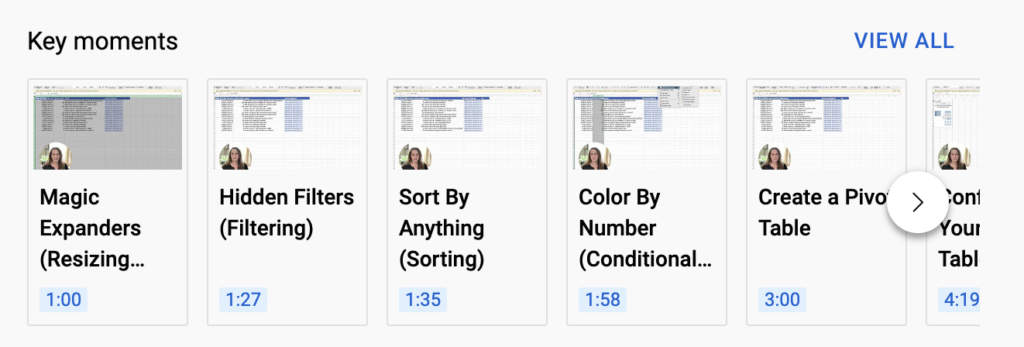
YouTube Description Template:
In this quick tutorial, Juli Baranik, Founder of SevenFigureBuilder.com shows you how to master Pivot Tables and Excel. Download the sample file at https://sevenfigurebuilder.com/pivot-tables-in-excel/
Struggling with how to summarize the data in your spreadsheet? If only there was a way to group the data or break it into chunks so you could see totals of different topics in your data… oh wait – there is! I’ve got the top tips you need in Excel and Google Excel (Sheets) including Pivot Tables in Excel, Filters, Sorting, Conditional Formatting, and hacks to stop the struggle!
We’ll use this data set to see which Facebook Groups are giving us the most engagement and qualified leads, which comments give us the most qualified leads, and which day we are getting the most engagement. This is extremely helpful for those of us that use Facebook Groups to market our businesses.
If you would like to learn how to market your business without paid ads using Facebook Groups, check out the Ultimate Roadmap to 10k at https://sevenfigurebuilder.com/sp/roadmap-to-10k/
// SHORTCUTS
1:00 Magic Expanders (Resizing Columns)
1:27 Hidden Filters (Filtering)
1:35 Sort By Anything (Sorting)
1:58 Color By Number (Conditional Formatting)
3:00 Create a Pivot Table
4:19 Configure Your Pivot Table
4:48 Which Group Gives You The Most Engagement?
6:34 Resizing Content
6:49 Which Day Gives You The Most Engagement?
7:54 Which Post Gives You The Most Engagement?
9:35 Adding New Data & Refreshing a Pivot Table
// DOWNLOAD THE SAMPLE EXCEL FILEhttps://sevenfigurebuilder.com/pivot-tables-in-excel/
// COME JOIN ME!
Join our Facebook Group to learn more: https://www.facebook.com/groups/sevenfigureentrepreneurs
// S U B S C R I B E
Subscribe to our channel to see the latest videos: https://www.youtube.com/channel/UC9oYG-yCyMXsJBOCMe511yA
get your free marketing plan
Let’s hop on a call and I’ll help you create a free marketing strategy to grow your business. We can talk through your goals and the best way to reach them in the next 90 days!